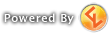Login
Use Your Gamer Launch Account
Your account from any Gamer Launch site is valid here.
Your account from any Gamer Launch site is valid here.

If you already have a Gamer Launch account connect your Facebook account on your user profile first before using Facebook connect to login. Otherwise you may end up with a new account.